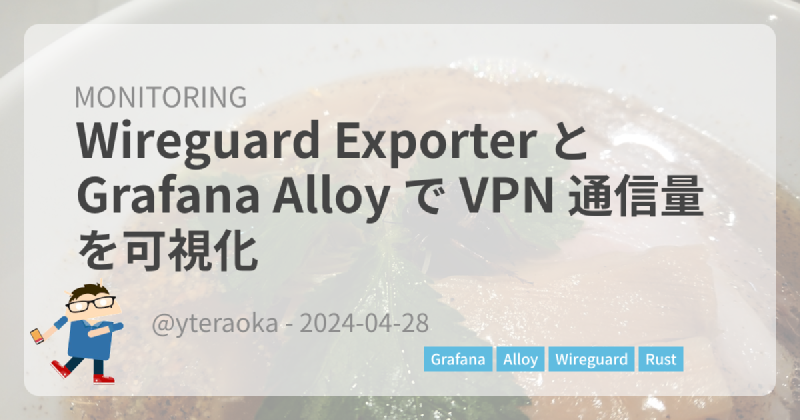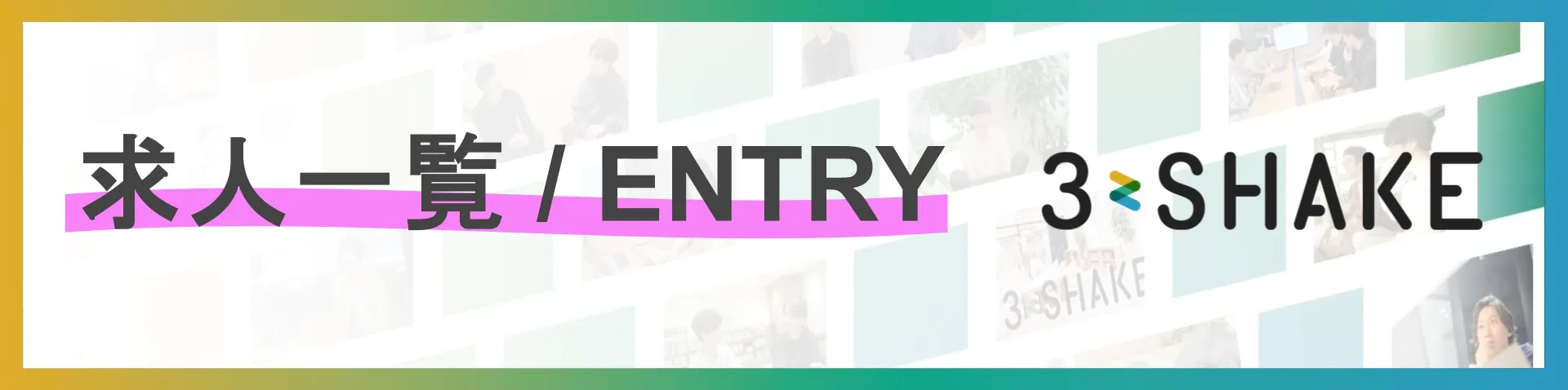先日、家のラズパイに Grafana Alloy をセットアップしてメトリクス可視化の環境はできているので WireGuard での VPN 通信のメトリクスを可視化してみようかなと試してみました。
prometheus_wireguard_exporter を使ってみることにしましたが、Container Image は dockerhub で公開されているのですが、うちのラズパイでは Docker は使ってないのでバイナリが GitHub の release ページで公開されてれば良かったのですが無いので build することにします。
Rust で書かれていますが、Rust は1行も書いたことないし build もしたことがないけどやってみる。
WSL で cargo の cross platform build する
ラズパイに余計なものを入れたくないので WSL で cross platform build してみます。
DietPi で uname -m を実行すると aarch64 ということらしい。
# uname -m
aarch64Rust の環境構築
インストール
| |
実行例
$ curl --proto '=https' --tlsv1.2 -sSf https://sh.rustup.rs | sh
info: downloading installer
Welcome to Rust!
This will download and install the official compiler for the Rust
programming language, and its package manager, Cargo.
Rustup metadata and toolchains will be installed into the Rustup
home directory, located at:
/home/yteraoka/.rustup
This can be modified with the RUSTUP_HOME environment variable.
The Cargo home directory is located at:
/home/yteraoka/.cargo
This can be modified with the CARGO_HOME environment variable.
The cargo, rustc, rustup and other commands will be added to
Cargo's bin directory, located at:
/home/yteraoka/.cargo/bin
This path will then be added to your PATH environment variable by
modifying the profile files located at:
/home/yteraoka/.profile
/home/yteraoka/.bashrc
/home/yteraoka/.zshenv
You can uninstall at any time with rustup self uninstall and
these changes will be reverted.
Current installation options:
default host triple: x86_64-unknown-linux-gnu
default toolchain: stable (default)
profile: default
modify PATH variable: yes
1) Proceed with standard installation (default - just press enter)
2) Customize installation
3) Cancel installation
>
info: profile set to 'default'
info: default host triple is x86_64-unknown-linux-gnu
info: syncing channel updates for 'stable-x86_64-unknown-linux-gnu'
info: latest update on 2024-04-09, rust version 1.77.2 (25ef9e3d8 2024-04-09)
info: downloading component 'cargo'
info: downloading component 'clippy'
info: downloading component 'rust-docs'
14.9 MiB / 14.9 MiB (100 %) 8.3 MiB/s in 1s ETA: 0s
info: downloading component 'rust-std'
24.3 MiB / 24.3 MiB (100 %) 8.3 MiB/s in 3s ETA: 0s
info: downloading component 'rustc'
60.3 MiB / 60.3 MiB (100 %) 8.2 MiB/s in 8s ETA: 0s
info: downloading component 'rustfmt'
info: installing component 'cargo'
info: installing component 'clippy'
info: installing component 'rust-docs'
14.9 MiB / 14.9 MiB (100 %) 6.0 MiB/s in 2s ETA: 0s
info: installing component 'rust-std'
24.3 MiB / 24.3 MiB (100 %) 9.9 MiB/s in 2s ETA: 0s
info: installing component 'rustc'
60.3 MiB / 60.3 MiB (100 %) 11.6 MiB/s in 5s ETA: 0s
info: installing component 'rustfmt'
info: default toolchain set to 'stable-x86_64-unknown-linux-gnu'
stable-x86_64-unknown-linux-gnu installed - rustc 1.77.2 (25ef9e3d8 2024-04-09)
Rust is installed now. Great!
To get started you may need to restart your current shell.
This would reload your PATH environment variable to include
Cargo's bin directory ($HOME/.cargo/bin).
To configure your current shell, you need to source
the corresponding env file under $HOME/.cargo.
This is usually done by running one of the following (note the leading DOT):
. "$HOME/.cargo/env" # For sh/bash/zsh/ash/dash/pdksh
source "$HOME/.cargo/env.fish" # For fishaarch64 をターゲットとして追加
| |
実行例
$ rustup target add aarch64-unknown-linux-gnu
info: downloading component 'rust-std' for 'aarch64-unknown-linux-gnu'
info: installing component 'rust-std' for 'aarch64-unknown-linux-gnu'
29.9 MiB / 29.9 MiB (100 %) 16.7 MiB/s in 1s ETA: 0srustup target add では linker は入らないということらしいので apt でインストール
sudo apt-get install gcc-aarch64-linux-gnu -yprometheus_wireguard_exporter の build
git clone して .cargo/config.toml に aarch64-unknown-linux-gnu target の linker を指定する
| |
target 指定して build を実行
| |
target ディレクトリ配下に prometheus_wireguard_exporter が出来上がっているので探してラズパイの /usr/local/bin/ にコピーする
| |
Wireguard Exporter の設定
systemd 設定
/etc/systemd/system/wireguard_exporter.service で systemd の service 設定を行う。
document に例が載っている。
| |
追加した service を読み込ませる
| |
起動してみる
| |
メトリクスが取得できるか確認する
| |
問題なさそうなら自動起動を有効にする
| |
取得できるメトリクス
次の3つのメトリクスが取得できる
# HELP wireguard_sent_bytes_total Bytes sent to the peer
# TYPE wireguard_sent_bytes_total counter
# HELP wireguard_received_bytes_total Bytes received from the peer
# TYPE wireguard_received_bytes_total counter
# HELP wireguard_latest_handshake_seconds UNIX timestamp seconds of the last handshake
# TYPE wireguard_latest_handshake_seconds gaugelabel に public_key が入っているので発行した key 単位での通信料が得られるのだが、public key ではどれがどの用途の key なのかがわかりづらいのでこの exporter には wireguard の設定ファイルのそれぞれの key 設定にコメントで friendly_name を入れておくことでそれをメトリクスの label に追加してくれる機能がある。
pivpn コマンドを使って client を作成しているので次のフォーマットでファイルに入っている、ここに friendly_name をコメントで入れる。次の pivpn コマンドで消えてしまわないか心配ではあるが、今のところクライアントの追加、削除では消えなかった。
### begin myclient1 ###
[Peer]
PublicKey = 41Vji1423FcUlYe/KwrIdFQvv0YS8UJlaFnTe9AZzCs=
PresharedKey = Wj2MC1yp5ZZ3ndnHWlIa5m1VZFCo3ulfmjeDKPVvWp8=
AllowedIPs = 10.20.30.5/32
### end myclient1 ###↓
### begin myclient1 ###
[Peer]
# friendly_name = myclient1
PublicKey = 41Vji1423FcUlYe/KwrIdFQvv0YS8UJlaFnTe9AZzCs=
PresharedKey = Wj2MC1yp5ZZ3ndnHWlIa5m1VZFCo3ulfmjeDKPVvWp8=
AllowedIPs = 10.20.30.5/32
### end myclient1 ###Grafana Alloy での scrape 設定
prometheus.scrape を参考に /etc/alloy/config.alloy に次の設定を追記して reload しました。
prometheus.scrape "wireguard_exporter" {
targets = [
{"__address__" = "127.0.0.1:9586", "instance" = constants.hostname},
]
forward_to = [prometheus.remote_write.metrics_service.receiver]
scrape_interval = "30s"
metrics_path = "/metrics"
}