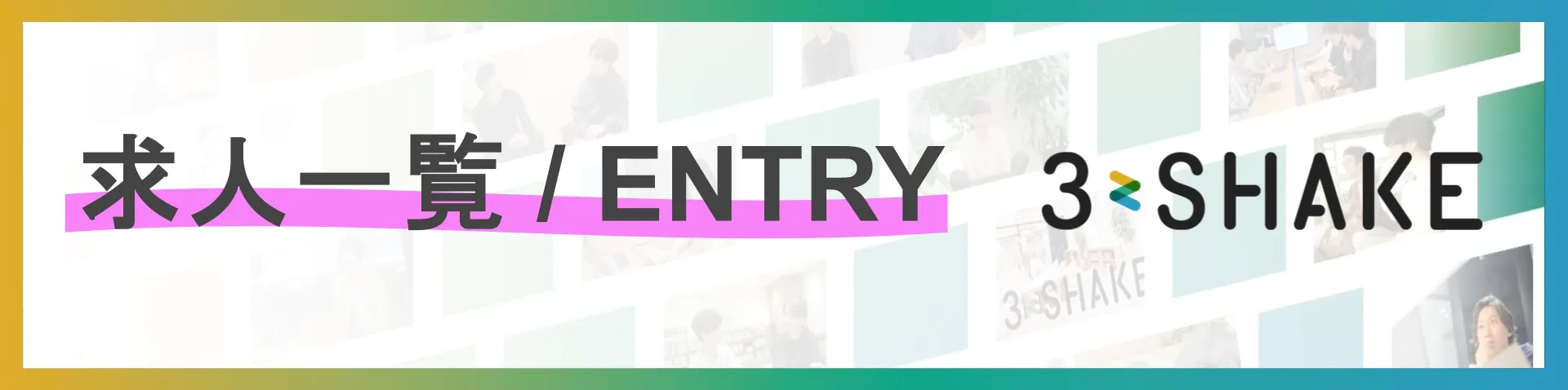Docker Desktop の代わりに docker cli + Minikube ってのを試しただけど、Kubernetes は docker を非推奨にしてるし、kubernetes は不要な場合は無駄が多いしなあ… ってことで lima も試してみる。
(2021/01/05 追記: Docker on Lima も見てね)
Lima は自動のファイル共有、ポートフォワード、containerd をサポートした仮想マシンを提供してくれるツール。Windows subsystem for Linux の mac 版とも言えるとドキュメントに書かれている。
今回は Intel Mac 環境で試しています。M1 Mac の場合は qemu に patch が必要みたいです。
Lima のインストール
Homebrew でインストール
$ brew install limaLima Virtual Machine の起動
limactl コマンドを使う
$ limactl
NAME:
limactl - Lima: Linux virtual machines
USAGE:
limactl [global options] command [command options] [arguments...]
VERSION:
0.6.4
COMMANDS:
start Start an instance of Lima. If the instance does not exist, open an editor for creating new one, with name "default"
stop Stop an instance
shell Execute shell in Lima
copy, cp Copy files between host and guest
list, ls List instances of Lima.
delete, remove, rm Delete an instance of Lima.
validate Validate yaml files
prune Prune garbage objects
completion Show shell completion
help, h Shows a list of commands or help for one command
GLOBAL OPTIONS:
--debug debug mode (default: false)
--help, -h show help (default: false)
--version, -v print the version (default: false)limactl start だけで実行するとインタラクティブなメニュー表示になった。とりあえず “Proceed with the default configuration” で Enter
$ limactl start
? Creating an instance "default" [Use arrows to move, type to filter]
> Proceed with the default configuration
Open an editor to override the configuration
Exitnerdctl のダウンロードが始まりました。(GitHub からのダウンロードが遅い…)
$ limactl start
? Creating an instance "default" Proceed with the default configuration
INFO[0096] Downloading "https://github.com/containerd/nerdctl/releases/download/v0.11.2/nerdctl-full-0.11.2-linux-amd64.tar.gz" (sha256:27dbb238f9eb248ca68f11b412670db51db84905e3583834400305b2149915f2)
3.69 MiB / 174.89 MiB [>____________________________________] 2.11% 149.75 KiB/s暇なので関連ファイルを探してみたら ~/.lima ディレクトリに作成されていました。
$ find .lima -type f
.lima/default/lima.yaml
.lima/_config/user
.lima/_config/user.pubdefault/lima.yaml が default というデフォルト仮想マシンの設定ファイルっぽいです。中身は次のようになっていました。ふむふむ、なるほどって感じですね。
| |
nerdctl のダウンロードが終わったら仮想マシンイメージのダウンロードが始まりました。こっちは速い。それが終わると仮想マシンの起動が始まりました。
$ limactl start
? Creating an instance "default" Proceed with the default configuration
INFO[0096] Downloading "https://github.com/containerd/nerdctl/releases/download/v0.11.2/nerdctl-full-0.11.2-linux-amd64.tar.gz"(sha256:27dbb238f9eb248ca68f11b412670db51db84905e3583834400305b2149915f2)
174.89 MiB / 174.89 MiB [---------------------------------] 100.00% 150.72 KiB/s
INFO[1286] Downloaded "nerdctl-full-0.11.2-linux-amd64.tar.gz"
INFO[1287] Attempting to download the image from "~/Downloads/hirsute-server-cloudimg-amd64.img"
INFO[1287] Attempting to download the image from "https://cloud-images.ubuntu.com/hirsute/current/hirsute-server-cloudimg-amd64.img"
558.00 MiB / 558.00 MiB [-----------------------------------] 100.00% 7.57 MiB/s
INFO[1362] Downloaded image from "https://cloud-images.ubuntu.com/hirsute/current/hirsute-server-cloudimg-amd64.img"
INFO[1366] [hostagent] Starting QEMU (hint: to watch the boot progress, see "/Users/teraoka/.lima/default/serial.log")
INFO[1366] SSH Local Port: 60022
INFO[1366] [hostagent] Waiting for the essential requirement 1 of 4: "ssh"
INFO[1394] [hostagent] Waiting for the essential requirement 1 of 4: "ssh"
INFO[1395] [hostagent] The essential requirement 1 of 4 is satisfied
INFO[1395] [hostagent] Waiting for the essential requirement 2 of 4: "sshfs binary to be installed"
INFO[1416] [hostagent] The essential requirement 2 of 4 is satisfied
INFO[1416] [hostagent] Waiting for the essential requirement 3 of 4: "/etc/fuse.conf to contain \"user_allow_other\""
INFO[1431] [hostagent] The essential requirement 3 of 4 is satisfied
INFO[1431] [hostagent] Waiting for the essential requirement 4 of 4: "the guest agent to be running"
INFO[1431] [hostagent] The essential requirement 4 of 4 is satisfied
INFO[1431] [hostagent] Mounting "/Users/teraoka"
INFO[1432] [hostagent] Mounting "/tmp/lima"
INFO[1432] [hostagent] Waiting for the optional requirement 1 of 2: "systemd must be available"
INFO[1433] [hostagent] Forwarding "/run/user/501/lima-guestagent.sock" (guest) to "/Users/teraoka/.lima/default/ga.sock" (host)
INFO[1433] [hostagent] Not forwarding TCP 127.0.0.53:53
INFO[1433] [hostagent] Not forwarding TCP 0.0.0.0:22
INFO[1433] [hostagent] Not forwarding TCP [::]:22
INFO[1433] [hostagent] The optional requirement 1 of 2 is satisfied
INFO[1433] [hostagent] Waiting for the optional requirement 2 of 2: "containerd binaries to be installed"
INFO[1433] [hostagent] The optional requirement 2 of 2 is satisfied
INFO[1433] READY. Run `lima` to open the shell.この状態で lima と実行するだけで Linux VM 内の shell に入ります。
$ lima
teraoka@lima-default:/Users/teraoka$ uname -a
Linux lima-default 5.11.0-34-generic #36-Ubuntu SMP Thu Aug 26 19:22:09 UTC 2021 x86_64 x86_64 x86_64 GNU/LinuxOS は Ubuntu ですね。systemd で各種サービスが起動されています。
teraoka@lima-default:/Users/teraoka$ cat /etc/os-release
NAME="Ubuntu"
VERSION="21.04 (Hirsute Hippo)"
ID=ubuntu
ID_LIKE=debian
PRETTY_NAME="Ubuntu 21.04"
VERSION_ID="21.04"
HOME_URL="https://www.ubuntu.com/"
SUPPORT_URL="https://help.ubuntu.com/"
BUG_REPORT_URL="https://bugs.launchpad.net/ubuntu/"
PRIVACY_POLICY_URL="https://www.ubuntu.com/legal/terms-and-policies/privacy-policy"
VERSION_CODENAME=hirsute
UBUNTU_CODENAME=hirsuteホームディレクトリと /tmp/lima が sshfs でマウントされています。ホームディレクトリは Read-Only です。どこをどこにマウントするかや、Read-Write を許可するかどうかは lima.yaml で指定可能っぽいです。
teraoka@lima-default:/Users/teraoka$ df -h
Filesystem Size Used Avail Use% Mounted on
tmpfs 393M 1.1M 392M 1% /run
/dev/vda1 97G 1.9G 95G 2% /
tmpfs 2.0G 0 2.0G 0% /dev/shm
tmpfs 5.0M 0 5.0M 0% /run/lock
tmpfs 4.0M 0 4.0M 0% /sys/fs/cgroup
/dev/vda15 105M 5.2M 100M 5% /boot/efi
/dev/sr0 182M 182M 0 100% /mnt/lima-cidata
tmpfs 393M 8.0K 393M 1% /run/user/501
:/Users/teraoka 466G 305G 143G 69% /Users/teraoka
:/tmp/lima 466G 305G 143G 69% /tmp/lima/etc/hosts を確認したら 192.168.5.2 host.lima.internal という行がありました。Host (Mac) へのアクセスに使えそうです。
lima コマンドの引数に linux のコマンドを渡せばそのまま Linux 内で実行されます。
$ lima uname -a
Linux lima-default 5.11.0-34-generic #36-Ubuntu SMP Thu Aug 26 19:22:09 UTC 2021 x86_64 x86_64 x86_64 GNU/Linuxコンテナの実行
nerdctl も Linux 内にあります。次のようにしてコンテナの実行が可能。
$ lima nerdctl run -d --name nginx -p 127.0.0.1:8080:80 nginx:alpine$ lima nerdctl ps
CONTAINER ID IMAGE COMMAND CREATED STATUS PORTS NAMES
1230bf478818 docker.io/library/nginx:alpine "/docker-entrypoint.…" About a minute ago Up 127.0.0.1:8080->80/tcp nginxこの状態で Mac から localhost:8080 にアクセスすると nginx にアクセスできます。~/.lima/default/lima.yaml に portForwarding 設定がありましたが、これはあれとは別物のようです。nerdctl で指定したポートでアクセスできます。
$ curl -s http://localhost:8080/
<!DOCTYPE html>
<html>
<head>
<title>Welcome to nginx!</title>
<style>
html { color-scheme: light dark; }
body { width: 35em; margin: 0 auto;
font-family: Tahoma, Verdana, Arial, sans-serif; }
</style>
</head>
<body>
<h1>Welcome to nginx!</h1>
<p>If you see this page, the nginx web server is successfully installed and
working. Further configuration is required.</p>
<p>For online documentation and support please refer to
<a href="http://nginx.org/">nginx.org</a>.<br/>
Commercial support is available at
<a href="http://nginx.com/">nginx.com</a>.</p>
<p><em>Thank you for using nginx.</em></p>
</body>
</html>Lima Virtual Machine の停止
$ limactl stop
INFO[0000] Sending SIGINT to hostagent process 18940
INFO[0000] Waiting for the host agent and the qemu processes to shut down
INFO[0000] [hostagent] Received SIGINT, shutting down the host agent
INFO[0000] [hostagent] Shutting down the host agent
INFO[0000] [hostagent] Unmounting "/Users/teraoka"
INFO[0000] [hostagent] Unmounting "/tmp/lima"
WARN[0000] [hostagent] connection to the guest agent was closed unexpectedly
INFO[0000] [hostagent] Shutting down QEMU with ACPI
INFO[0000] [hostagent] Sending QMP system_powerdown command
INFO[0001] [hostagent] QEMU has exited$ limactl ls
NAME STATUS SSH ARCH DIR
default Stopped 127.0.0.1:60022 x86_64 /Users/teraoka/.lima/defaultlimactl start で再度起動させることができます。コンテナイメージや停止状態のコンテナは残っています。
Lima Virtual Machine の削除
削除の場合は仮想マシン名が省略できず、default も明示する必要がありました。
$ limactl delete default
INFO[0000] The QEMU process seems already stopped
INFO[0000] The host agent process seems already stopped
INFO[0000] Removing *.pid *.sock under "/Users/teraoka/.lima/default"
INFO[0000] Removing "/Users/teraoka/.lima/default/ga.sock"
INFO[0000] Deleted "default" ("/Users/teraoka/.lima/default")limactl prune では cache が消されるっぽい。ここにはダウンロードした nerdctl や仮想マシンイメージがあり、消してしまうと limactl delete 後に再度 limactl start を実行するとまたダウンロードからやり直しです。
$ limactl prune
INFO[0000] Pruning "/Users/teraoka/Library/Caches/lima"docker エイリアス
shell の alias を設定することでほぼ docker として使えるようです。
alias docker="lima nerdctl"ひとつ、非互換に気づいた。nerdctl では run で -d と --rm が同時に使えない。ゴミを残したくないからよく使うんだけどなあ。
$ lima nerdctl run -d --rm -p 8080:80 nginx:alpine
FATA[0000] flag -d and --rm cannot be specified together
exit status 1docker build / docker push
lima コマンド実行時の working dictory が仮想マシン内にも引き継がれるのでホームディレクトリ配下であれば docker build -t xxx . と実行しても、仮想マシン内の同じディレクトリで実行されるので build が可能となっているようだ。
docker login (nerdctl login) も当然仮想マシン内でログインするのだが、/Users/teraoka は Read-Only だし、Linux でのホームディレクトリは /home/teraoka.linux になっており、ログイン情報は /home/teraoka.linux/.docker/config.json に書かれます。keychain は使えない。
ログインしてしまえば docker push も可能です。
docker-compose
試していませんが nerdctl には compose サブコマンドがあります。
$ lima nerdctl compose
NAME:
nerdctl compose - Compose
USAGE:
nerdctl compose command [command options] [arguments...]
COMMANDS:
up Create and start containers
logs View output from containers.
build Build or rebuild services
down Remove containers and associated resources
help, h Shows a list of commands or help for one command
OPTIONS:
--file value, -f value Specify an alternate compose file
--project-directory value Specify an alternate working directory
--project-name value, -p value Specify an alternate project name
--env-file value Specify an alternate environment file
--help, -h show help (default: false)次のようにして使えるようです。本家 docker-compose も新しいバージョンは docker のサブコマンドになっていますね。
$ lima nerdctl compose -f ./examples/compose-wordpress/docker-compose.yaml upnerdctl の GitHub repository に example があります。
まとめ
Minikube や Docker Desktop との違いとして nerdctl コマンドは Linux 仮想マシン内にあるというところが大きいですね。ここを意識できていればまずまず使えるんじゃないでしょうか。
Docker Desktop の volume mount 機能は便利ですね。