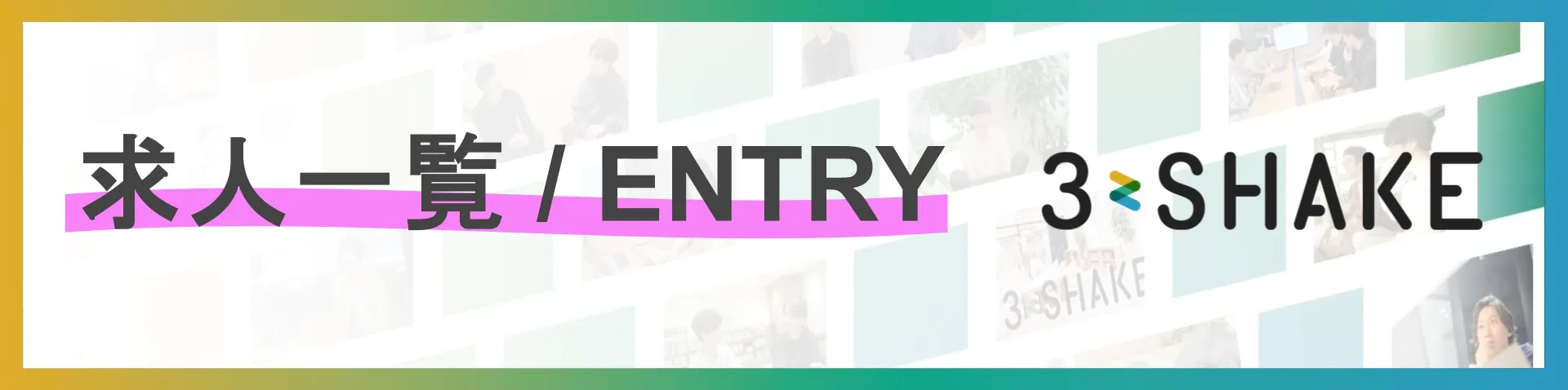Envoy Proxy が気になっていて、docker-compose で手軽に試せる Sandbox というものがあったので試してみます
Docs » Getting Started » Sandboxes » Front Proxy
https://github.com/envoyproxy/envoy/tree/master/examples/front-proxy を使います 次のような構成を docker-compose で作ります
$ git clone https://github.com/envoyproxy/envoy.git
$ cd examples/front-proxy
$ docker-compose up --build -d
$ docker-compose ps
Name Command State Ports
---------------------------------------------------------------------------------------------------------------------------
frontproxy_front-envoy_1 /usr/bin/dumb-init -- /bin ... Up 10000/tcp, 0.0.0.0:8000->80/tcp, 0.0.0.0:8001->8001/tcp
frontproxy_service1_1 /bin/sh -c /usr/local/bin/ ... Up 10000/tcp, 80/tcp
frontproxy_service2_1 /bin/sh -c /usr/local/bin/ ... Up 10000/tcp, 80/tcpcurl で /service/1 にアクセスすると service1 コンテナに proxy されます。また、/service/2 は service2 に proxy されます。
$ curl -sv $(docker-machine ip default):8000/service/1
Hello from behind Envoy (service 1)! hostname: e145f697d053 resolvedhostname: 172.18.0.3
* Trying 192.168.99.100...
* TCP_NODELAY set
* Connected to 192.168.99.100 (192.168.99.100) port 8000 (#0)
> GET /service/1 HTTP/1.1
> Host: 192.168.99.100:8000
> User-Agent: curl/7.57.0
> Accept: */*
>
< HTTP/1.1 200 OK
< content-type: text/html; charset=utf-8
< content-length: 89
< server: envoy
< date: Tue, 10 Apr 2018 12:58:39 GMT
< x-envoy-upstream-service-time: 8
<
{ [89 bytes data]
* Connection #0 to host 192.168.99.100 left intactコンテナ内を確認してみます front-proxy コンテナのプロセスは次のようになっています
$ winpty docker-compose exec front-envoy bash
root@ad056b51de9b:/# ps auxwwf
USER PID %CPU %MEM VSZ RSS TTY STAT START TIME COMMAND
root 13 0.1 0.3 18236 3400 pts/0 Ss 13:03 0:00 bash
root 26 0.0 0.2 34420 2936 pts/0 R+ 13:04 0:00 \_ ps auxwwf
root 1 0.0 0.0 208 4 ? Ss 12:46 0:00 /usr/bin/dumb-init -- /bin/sh -c /u
sr/local/bin/envoy -c /etc/front-envoy.yaml --service-cluster front-proxy
root 5 0.0 0.0 4500 744 ? Ss 12:46 0:00 /bin/sh -c /usr/local/bin/envoy -c
/etc/front-envoy.yaml --service-cluster front-proxy
root 6 0.6 2.1 90740 22164 ? Sl 12:46 0:07 \_ /usr/local/bin/envoy -c /etc/fr
ont-envoy.yaml --service-cluster front-proxy
root@ad056b51de9b:/#サービス側は次のようになっています
$ winpty docker-compose exec service1 bash
bash-4.4# ps auxwwf
PID USER TIME COMMAND
1 root 0:00 /bin/sh -c /usr/local/bin/start_service.sh
5 root 0:00 bash /usr/local/bin/start_service.sh
6 root 0:00 python3 /code/service.py
7 root 0:07 envoy -c /etc/service-envoy.yaml --service-cluster servic
16 root 0:36 /usr/bin/python3 /code/service.py
21 root 0:00 bash
25 root 0:00 ps auxwwf
bash-4.4#Proxy Server の /etc/front-envoy.yaml の内容は次のようになっています
| |
:8001 で Admin UI にアクセスできます

/help にアクセスすると各 path の説明が返ってきます。prometheus 用の stats endpoint もあるし、オンラインで logging やランタイム設定を変更できるようです。
admin commands are:
/: Admin home page
/certs: print certs on machine
/clusters: upstream cluster status
/config_dump: dump current Envoy configs
/cpuprofiler: enable/disable the CPU profiler
/healthcheck/fail: cause the server to fail health checks
/healthcheck/ok: cause the server to pass health checks
/help: print out list of admin commands
/hot_restart_version: print the hot restart compatability version
/listeners: print listener addresses
/logging: query/change logging levels
/quitquitquit: exit the server
/reset_counters: reset all counters to zero
/runtime: print runtime values
/runtime_modify: modify runtime values
/server_info: print server version/status information
/stats: print server stats
/stats/prometheus: print server stats in prometheus formatService Server 側の /etc/service-envoy.yaml の内容は次のようになっています。Kubernetes だと side car で動かすやつですね。 内容は front-proxy とほぼ同じでした。
| |
次に service1 のコンテナを3つに増やしてみます
$ docker-compose scale service1=3
The scale command is deprecated. Use the up command with the --scale flag instead.
Starting frontproxy_service1_1 ... done
Creating frontproxy_service1_2 ... done
Creating frontproxy_service1_3 ... donecurl -sv $(docker-machine ip default):8000/service/1 を実行すると service1 の3つのコンテナに順にアクセスが振り分けられました。front-envoy.yaml が書き換わる感じはしなかったけどと、front-envoy.yaml を確認しましたがやはり変わっていません。単に DNS RoundRobin でした。
cluster の type が strict_dns となってるために DNS で複数のIPアドレスが返ってくるとそれぞれのアドレスを別々のホストとして lb_policy にしたがって振り分けてくれるようです。
# dig +short @127.0.0.11 service1
172.18.0.6
172.18.0.5
172.18.0.3service discovery や healthcheck まわりをもうちょっと調べてみよう